Form Field Type Reference Guide

| Question Question Label with a predefined set of answer boxes, e.g. Yes No N/A |
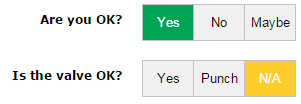 |
Answer labels can be customized in the Options field. See also Punch Items |
| Combo Box A single or multi-value drop-down list with customizable options, or with a list of Upvise data items (Contacts, Companies, Users, Projects, Products, Deals, Asets, Equipment, Forms) |
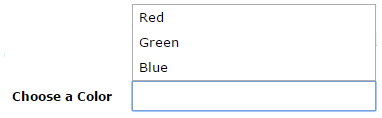 |
When the Type field is Combo Box (single value selected) or Multiselect Combo Box (multiple values can be selected), the labels are customized in the Options field. |
| Text Box a Text input field of type Text Box, Long Text (multi-line text), Phone number, email, Numeric, Decimal, Web Link, Currency. Scan code: reads a barcode or number field using mobile camera. |
 |
On the mobile, different data input keyboards are used to enforce the various types: Phone number with digits only, etc... |
| Date Box Calendar Widget to enter a Date and/or a Time Widget input field, or a Duration widget. |
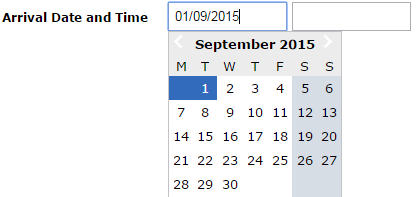 |
|
| Photo Take a Photo with the phone camera or display an Image, or make a freehand Drawing on a Picture. |
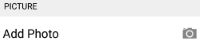 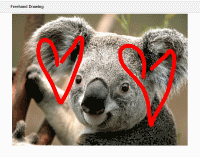 |
Photo: Enables to take a camera picture on-site with your mobile. Use the 'Optimize for Document Scanning' option if you are taking pictures of documents to optimize the picture quality and size. In the web app, Photo is a file uploaded from the local drive. Drawing: a picture file must be uploaded in the Template Field Edit screen in the web account. Tap on the Picture in the Edit Form screen to open the Freehand drawing editor and draw with your finger on the Picture (mobile only). Image: Displays an Image in the Form View screen. The Image file must be uploaded in the Template Field Edit screen in the web app. |
| Check Box | 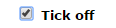 |
|
| Button Displays an Action Button in the View Form screen, to create a new Task, Note, Event or Form when user taps on the Button |
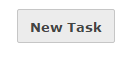 |
Action is configured in the Template Field Edit screen on the web. |
| Section Displays a section header separator with a grey background |
 |
The section title is set in the Label of the Template Edit Field screen |
| Label A read-only piece of text which can span multiple lines |
 |
Check the 'Visible in PDF' option in the Template Field Edit screen if you want the label to appear in Form View screen and in the PDF Export |
| Score Field used to display a Score based e.g on answers to Questions |
See this example of Form Template on how to use a Score field | The Score is computed by a script |
| Formula Use this field to perform calculations using values input in the Form. E.g. enter Width and Height in the Form and output the Surface in the Form View. |
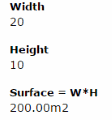 |
The formula is calculated using standard Javascript. See Scripting in Forms |
| Signature Use this field to validate a Form with a Signature. |
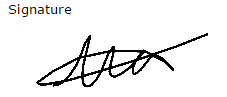 |
Make the field Mandatory to enforce validation. The Signature is captured by writing/drawing on the screen (mobile only). |

