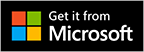Address and Location
To set the Address of a Project:
- On mobile, edit the Project and tap the Address field.
- On the web, edit the Project and goto the Address tab.
- Fill in a Street, City, Zipcode, etc..
Geo-coordinates or
Position field:
-
The
Position field in the Address contains the geographical coordinates formatted as 'latitude,longitude' in decimal degrees.
- The geo-coordinates are calculated automatically as soon as a valid address, i.e. including at least a City, is entered.
-
The Address is displayed in the Info section of a project. Click or tap the Address to open the Location in
Google Maps on your mobile or in a web browser.
Map and Batch geocoding (web only):
In your web account, click on Map from the left pane to display all projects on a Map.
Note that for this function to work, the projects in your account must have been geo-coded.
In the Map view, click on the 'No address' tab to check the list of project with no Address information.
Then click on the 'No geo-code' tab, and click on the
Batch geo-code button to automatically calculated the geo-coordinates for all Projects with a valid Address.
Nearby Projects (mobile only):
From the home screen on your mobile, tap on Nearby to list all projects that have a location nearby to your current geo location.
You can view the projects on a map and filter by distance range.
Note that for this function to work, the GPS function of your mobile needs to be turned on, and all the projects in your account must have been geo-coded (see above).