Make your business mobile with Upvise
FREE SIGNUP

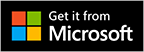
id: (optional) this is a unique identifier of the Project. If not present, the system automatically generates an identifier and creates a new project. If present, the project with this id gets updated.
name: name of the Project
code: code for the project. alphanumeric value.
startdate: start date of the Project in DD/MM/YYYY or MM/DD/YYYY format, depending on the Date Time format in your computer settings.
enddate: target date for completing the Project, in DD/MM/YYYY or MM/DD/YYYY format
percentcomplete: numeric value between 0 and 100. Used when calculating the remaining budget.
budget: numeric value for total dollar amount of project cost
contact: name(s) of linked contact(s) as listed in the Contacts app, separated by a ,
company: name of the linked company as listed in the Contacts app
owner: user in the company who owns the project
status: 0 or 1. 0=Active;1=Closed
stage: text label with the name of the Stage. Example: "Initiation","Execution",...
group: name of the Group. If it does not already exist, the system creates a group with this name.
street: street address
city: city address
state: state address
zipcode: zipcode address
country: country address
geo: geo-coordinates of the address position, i.e 'latitude,longitude' in decimal degrees
See also Importing Custom fields