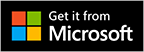1. What is Upvise and how do I sign up?
Upvise is a mobile cloud solution that enables you to sync and share your company data between your mobile devices, your cloud account, and with multiple users in a team.
Upvise brings you Customer Data & Activity Tracking, Quotes & Invoicing, Sales Pipeline Management, Form Data Collection, Project Management, Time Tracking with your phone,
Job, Maintenance and Equipment Management, and more.
Upvise is available for Android, iOS and Windows Phone devices.
You can either sign up for an account from the welcome screen on your device, or else sign up for an account on our website. NB: For iPhone/iPad, you can't sign up from the device, you need to go to the Upvise website.
2. How much does Upvise cost?
Signing up for an Upvise account is free and gives you access to our catalog of Upvise applications.
When you sign up for an Upvise account, you will automatically get a free 30-day trial of all the paid applications. After the trial expires, you have to purchase a license to continue using the paid apps.
Our pricing plans are all-inclusive and scale based on company size: Team license for up to 9 users, Professional for 10 to 50 users and Enterprise for any team size with dedicated phone support.
More information on Pricing
3. Syncing of data between mobile and web account
Your data is stored on Upvise servers on the web. When you first sign in to Upvise on your phone, all the data in your web account is downloaded to your phone.
When you enter data on your phone, it is automatically synced to your web account if there is a network connection available (Wifi 3G or 4G). If there is no connection, the data is stored offline and synced when a network connection becomes available.
Upvise manages a local offline cache on your phone. The data in the local cache is automatically refreshed after 20 minutes. If you enter data in your web account, you will not see it instantly on your phone, but only after the cache is refreshed.
You can force a manual sync of the data between your phone and web account with the Refresh menu.
4. How can I add/remove applications?
When you create an account, you will automatically get the complete set of existing Upvise applications.
To add more or remove apps, goto your Upvise web account, open the Application list from the top left corner and click on Add New Application, or goto the Settings / My account menu and click on Applications in the left pane.